Old Laptop Upgrades You Need to Try Before Throwing it Away
Mar 27, 2023, 9:28 AM | Updated: 10:27 am

Photo: Adobe Stock
This article about how to create strong passwords is sponsored by PC Laptops. Visit PC Laptops today for free virus and malware scan because PC Laptops really loves you.
Buying a new computer is exciting, but after a few years, you might notice your old laptop is running slower. As frustrating as that is, there are a few things you can do to keep your old laptop in top shape so that it will last for years. Good maintenance of computers allows you to get the most value out of your investment.
With just a few small tweaks, these old laptop upgrades will keep it running like new and is much more affordable than purchasing a new laptop or desktop. These tips will help reduce waste, increase the lifespan of your computer, and give you the most bang for your buck.
Run a virus scan
Using anti-spyware software like McAfee or Norton will scan your computer to make sure there are no infections. Viruses can slow your computer down or, even worse, can infect your files or make your computer unusable. By performing regular scans, you can clean up junk files and your laptop should stay healthy for years. You can also bring your computer to PC Laptops, where they run free virus and malware scans professionally.
Back up your hard drive
Freeing up space on your computer gives it more power and energy to run programs faster, so you have a better user experience.
Use an external hard drive to store your files or a cloud-based service like Google Drive or Dropbox. That also helps prepare you for the day you need to replace your laptop, making it easier to transfer your programs over and access everything you need.
Disable applications on startup
If your computer starts slow, then it’s possible there are applications that launch at the same time at startup. You can hit Ctrl+Shift+Esc to launch the task manager. From there, disable programs that are currently running that do not need to be or switch to the startup tab to see which programs do not need to launch automatically.
Update or reset your Windows
Check your system software for updates on a regular basis. If it’s running terribly slow, it might be time to give a hard reset. A reset will let you keep your files but delete the apps that didn’t come already installed on your laptop. It is still a good idea to keep your files backed up before performing this, though.
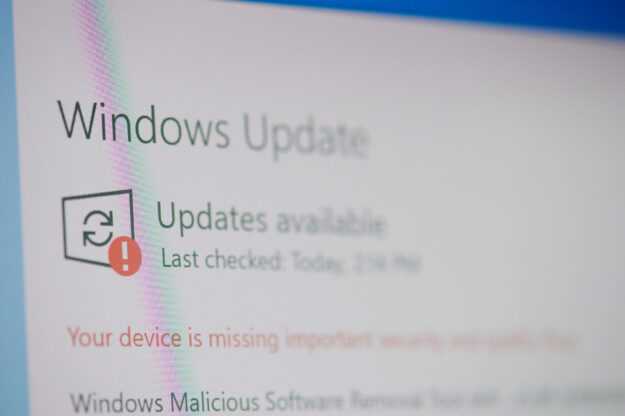
Photo: Adobe Stock
To reset your PC, find the settings window and select “Update & Security,” then under Recovery, select “Reset this PC.” Be prepared to wait while the computer goes through this process. There is also an option to troubleshoot problems before you hit reset.
Check your computer’s warranty
Depending on where you purchased your computer, they may have a warranty that covers the cost of repairs and upgrades. Hold onto your original receipt and warranty documents so that you can use the services to their fullest extent.
Know when it’s time to say goodbye
If the software version is not compatible with your computer, that’s when it is time to donate or recycle your old laptop. PC Laptops can recycle and back up your hard drive and transfer it to a new one so you have an extra backup.
PC Laptops is locally owned and operated. They have special deals where you can get 12 months of financing on a new computer for as low as $29 a month with 0% interest. Contact them today and learn more about them on their website.
Related articles:
- How to Create Strong Passwords You Can Actually Remember
- 5 Nasty Types of Computer Malware and Examples | Everything You Need to Know to Keep Your Computer and Family Safe
This is a sponsored article brought to you by KSL TV in conjunction with the advertiser. The advertiser paid a fee to promote this article and may have influenced or authored the content. The views expressed in this article are those of the advertiser and do not necessarily reflect those of KSL TV, its parent company, or its staff.







